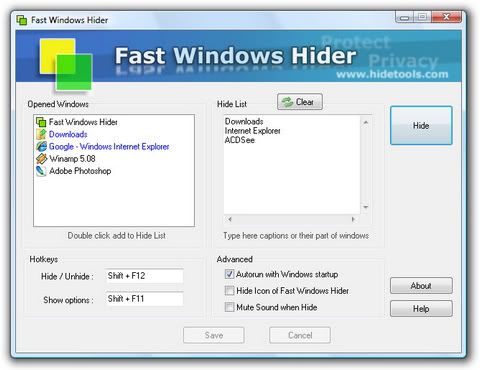Windows 7 Keyboard Shortcuts
Let's kick off with keyboard shortcuts – the first thing every power user must memorize with working with a new operating system.
Alt + P
In Windows Explorer, activate an additional file preview pane to the right side of the window with this new shortcut. This panel is great for previewing images in your photos directory.
Windows + + (plus key)
Windows + - (minus key)
Pressing the Windows and plus or minus keys activates the Magnifier, which lets you zoom in on the entire desktop or open a rectangular magnifying lens to zoom in and out of parts of your screen. You can customize the Magnifier options to follow your mouse pointer or keyboard cursor. Keep in mind that so far, the Magnifier only works when Aero desktop is enabled.
Windows + Up
Windows + Down
If a window is not maximized, pressing Windows + Up will fill it to your screen. Windows + Down will minimize that active window. Unfortunately, pressing Windows + Up again while a window is minimized won’t return it to its former state.
Windows + Shift + Up
Similar to the shortcut above, hitting these three keys while a window is active will stretch it vertically to the maximum desktop height. The width of the window will however stay the same. Pressing Windows + Down will restore it to its previous size.
Windows + Left
Windows + Right
One of the new features of Windows 7 is the ability to automatically make a window fill up half of your screen by dragging to the left or right. This pair of shortcuts performs the same function without your mouse. Once a window is fixed to one side of the screen, you can repeat the shortcut to flip it to the other side. This is useful if you’re extending a desktop across multiple monitors, which prevents you from executing this trick with a mouse.
Windows + Home
This shortcut performs a similar function to hovering over a window’s peek menu thumbnail in the Taskbar. The active window will stay on your desktop while every other open application is minimized. Pressing this shortcut again will restore all the other windows.
Windows + E
Automatically opens up a new Explorer window to show your Libraries folder.
Windows + P
Manage your multiple-monitor more efficiently with this handy shortcut. Windows + P opens up a small overlay that lets you configure a second display or projector. You can switch from a single monitor to dual-display in either mirror or extend desktop mode.
Windows + Shift + Left
Windows + Shift + Right
If you are using two or more displays (and who isn’t, these days?), memorize this shortcut to easily move a window from one screen to the other. The window retains its size and relative position on the new screen, which his useful when working with multiple documents. Utilize that real estate!
Windows + [Number]
Programs (and new instances) pinned to your Taskbar can be launched by hitting Windows and the number corresponding to its placement on the Taskbar. Windows + 1, for example, launches the first application, while Windows + 4 will launch the fourth. We realize that this is actually one key-press more than just clicking the icon with your mouse, but it saves your hand the trouble of leaving the comfort of the keyboard.
Windows + T
Like Alt + Tab (still our all time favorite Windows specific shortcut), Windows + T cycles through your open programs via the Taskbar’s peek menu.
Windows + Space
This combo performs the same function as moving your mouse to the bottom right of the Taskbar. It makes every active window transparent so you can view your desktop. The windows only remain transparent as long as you’re holding down the Windows key.
Ctrl + Shift + Click
Hold down Ctrl and Shift while launching an application from the Taskbar or start menu to launch it with full administrative rights.
Ctrl + Click
Hold down Ctrl while repeatedly clicking a program icon in the Taskbar will toggle between the instances of that application, like multiple Firefox windows (though not browser tabs).
Calibrate Text Rendering and Color
The first thing you need to do after a clean install of Windows 7 on a laptop is to tune and calibrate CleartType text and Display Color. Windows 7 includes two built-in wizards that run you through the entire process, pain free.
Launch ClearType Text Tuning by typing “cttune” in the Start Menu search field and opening the search result. You’ll go through a brief series of steps that asks you to identify the best-looking text rendering method.
For Display Color Calibration – very useful if you’re using Windows 7 with a projector or large-screen LCD – search and launch “dccw” from the Start Menu. It’ll run you through a series of pages where you can adjust the gamma, brightness, contrast, and color of the screen to make images look their best.
Better Font Management and a New Graceful Font
Font management is much improved in Windows 7. Gone is the “Add Fonts” dialog , replaced with additional functionality in the Fonts folder. First, the folder shows font previews in each font file’s icon (viewed with Large or Extra Large icons). Fonts from a single set will no longer show up as different fonts and are now combined as a single family (which can be expanded by double clicking the icon). You can also toggle fonts on and off by right clicking a font icon and selected the “hide” option. This will prevent applications from loading the font (and therefore save memory), but keep the file retained in the Font folder.
A new font called Gabriola also comes bundled with Windows 7, which takes advantage of the new OpenType and DirectWrite (Direct2D) rendering.
The Gaming Grotto is a Less Ghetto
One of our biggest pet peeves of Windows Vista is the Games Folder, which we not-so-affectionately refer to as the Gaming Grotto. Games for Windows titles and other game shortcuts would automatically install to this directory, which we could only access with a Start Menu shortcut. The concept wasn’t bad except for the fact that it prevented us from starting a game up from the Start Menu search bar. We could call up any other program by typing its name in the Start Menu field except the games installed to the Games Folder. Fortunately, this oversight is fixed in Windows 7.
Become More Worldly with Hidden Wallpapers
Windows 7 Beta comes with the Betta fish as its default desktop wallpaper, but it also includes six desktop backgrounds catered to your region (as identified when you first installed the OS). US users, for example, get six 1900x1200 images showing off famous National Parks and beaches. The available wallpapers for other regions are still included in a hidden folder.
To access these international wallpapers, bring up the Start Menu search bar and type “Globalization”. The only result should be a folder located in the main Windows directory. You should only be able to see “ELS and “Sorting” folders here so far. Next, search for “MCT” in the top right search bar. This will display five new unindexed folders, each corresponding to a different global region. Browse these folders for extra themes and wallpapers!
Take Control of UAC
Despite good intentions, User Account Control pop-ups were one of the most annoying aspects of Vista, and a feature that most of us immediately disabled after a clean install. UAC in Windows 7 displays fewer warnings, but you can also fine-tune its notification habits by launching the UAC Settings from the start menu. Just type “UAC” in the Start Menu search field and click the result. We find that setting just above “Never notify” gives a comfortable balance between mindful security and incessant nagging.
Calculate your Mortgage and Other Maths Tricks
Wordpad and Paint aren’t the only upgraded programs in Windows 7. The reliable Calculator applet has been beefed up to do more than just basic arithmetic. In Vista, the Calculator had Standard and Scientific modes. Now, you can toggle between Standard, Scientific, Programmer, and even Statistics modes.
In addition, the Options menu lets you pull out many new automated conversation tools, such has Unit Conversion (ie. Angles, Temperature, Velocity, or Volume) and Date Calculation (calculate the difference between two dates). More templates give you the ability to crunch Gas Mileage, Lease, and even Mortgage estimates based on any variables you input.
Track Your Actions with Problem Steps Recorder
The primary reason for releasing the Windows 7 Beta was for Microsoft’s developers to get feedback from users. (Notice the glaring Send Feedback link at the top of every window?) In addition, the devs have built in a diagnostic tool called Problem Steps Recorder that combines screen captures with mouse tracking to record your actions. You can launch this program from the Start Menu by typing “psr.exe” in the search field.
Hit the Record button and Problem Steps Recorder starts tracking your mouse and keyboard input while taking screenshots that correspond with each new action. Stop recording and your session is saved to an HTML slide show recreating your steps, in which you can add comments and annotations. It’s particularly useful if you need to create a tutorial for a computer-illiterate relative.
Explore from “My Computer”
Windows Explorer’s default landing folder is the Libraries directory, but some of us are more comfortable with using “My Computer” as the default node, especially if we use multiple hard drives and external storage devices.
To change the default node, find Windows Explorer in the Start Menu by typing “explorer” in the Start Menu search field and right click the first result. Select “Properties”. Under the Shortcut tab, the Target location should read: %SystemRoot% and the Target should be: %SystemRoot%\explorer.exe
Paste the following in the Target field: %SystemRoot%\explorer.exe /root,::{20D04FE0-3AEA-1069-A2D8-08002B30309D}
New instances of Explorer will open up to “My Computer”. You’ll need to unpin and replace the existing Explorer shortcut from the Taskbar to complete the transition. Just right-click the icon, hit, “Unpin this program from the taskbar” to remove it, and then drag Explorer from the Start Menu back into place.
Burn, Baby, Burn
No more messing around with malware-infected free burning software – Windows 7 comes loaded with DVD and CD ISO burning software. Double-click your image file and Windows will start a tiny program window to help burn your disc. It’s a barebones app, but it works!
Reveal All of Your Drives
If you use built-in memory card readers in a 3.5” drive bay or on your Dell Monitor, empty memory card slots will not show up as drives in My Computer. But that doesn’t mean they’re not still there! To reveal hidden memory card slots, open up My Computer. Press Alt to show the toolbar at the top of the screen, and go to Folder Options under Tools. Hit the View tab and uncheck the “Hide empty drives in the Computer folder” option.
Arrange Your Taskbar (System Tray, Too)
The programs that you pin to your Taskbar can be moved around to any order you want, whether they’re just shortcut icons or actually active applications. We recommend moving frequently used programs and folders to the front of the stack, so it’ll be easily to launch them with the aforementioned Windows + [number] shortcut. The Taskbar, if unlocked, can also be dragged to latch to the left, right, or even top of your desktop. Windows 7 improves side-docked Taskbar support with better gradient rendering and shortcut support. It really works well if you’re using a widescreen monitor.
Just as the Taskbar icons can be rearranged at will, the icons in the System Tray (actually called Notification Area) can be dragged and set to any order as well. Hidden Icons can be dragged back into view, and you can hide icons by dropping them into the Hidden Icon well – which is easier than working through the Notification Area Customization menu.
Bring Quick Launch Back from the Dead
The Quick Launch is superfluous with the presence of the updated Taskbar, but you can still bring it back with the following steps:
• Right-click the Taskbar, hover over Toolbars, and select New Toolbar.
• In the Folder selection field at the bottom, enter the following string:
%userprofile%\AppData\Roaming\Microsoft\Internet Explorer\Quick Launch
• Turn off the “lock the Taskbar” setting, and right-click on the divider. Disable “Show Text” and “Show Title” and set the view option to “Small Icons”.
• Drag the divider to rearrange the toolbar order to put Quick Launch where you want it, and then right-click the Taskbar to lock it again.
Cling to Vista’s Taskbar
Let’s start with the bad news: Windows 7 eliminates the option to use the classic grey Windows 2000-style Taskbar. You’re also committed to the modern version of the Start Menu. But the good news is that you can still tweak the Taskbar to make it run like it did in Windows Vista – replacing the program icons with full names of each open app.
Right-click the Taskbar and hit properties. Check the “use small icons” box and select “combine when Taskbar is full” from the dropdown menu under Taskbar buttons. You still get the peekview thumbnail feature of the Taskbar, and inactive program remain as single icons, but opened programs will display their full names. Combine this with the old-school Quick Launch toolbar to complete the Vista illusion.
Banish Programs to the System Tray
All active programs show up as icons on the Taskbar, whether you want them to or not. While this is useful for web browsing or word processing, your taskbar can get cluttered up with icons you would normally expect to be hidden away, like for Steam or a chat client. You can keep active instances of these programs hidden away in the System Tray/Notification Area by right-clicking their shortcuts, navigating to the Compatibility tab, and selecting “Windows Vista” under the Compatibility Mode drop-down menu. This only works for programs that would previously hide away from the Taskbar in Vista.
Accelerate your Start Menu
The Start Menu hasn’t changed much from Vista, but there are some notable improvements. The default power button is thankfully changed to Shut Down the system, as opposed to Hibernation, as it was in Vista. This can be changed to do other actions from the Start Menu Properties menu.
Additional customization brings Videos and Recorded TV as links or menus to the right side of the Start Menu, next to your Documents, Music, and Games. Feel free to mess around the Customization options since you can always return to the default Start Menu settings by clicking the “default” button at the bottom.